How to create databases in Microsoft SQL Server 2005 for Sage Accpac ERP
This article is meant to provide summary information concerning the proper creation of databases in SQL 2005 for use with Sage Accpac ERP. There have been significant changes made in this procedure since SQL 2000. It is important to note that SQL 2005 is only compatible with Sage Accpac ERP v5.3B and v5.4.
Here are the steps involved in setting up the database:
- Connect to Server – There are a significant number of changes to the structure and configuration of SQL 2005, including how the connection to the server is initiated.
- Create Database Container – The database may be created once the connection to the server is successfully established.
Important – A database container must be created for each database ID in Sage Accpac. Each company in Sage Accpac must have two database containers in SQL: a system and company database. Multiple companies can be connected to the same system database. Therefore, in some cases, there will only be one system database container required for multiple companies.
- Create Login ID – Once the databases have been setup, SQL accounts are required to access them.
- Create ODBC Connection – An ODBC DSN is required if it necessary to connect to the database through an ODBC connection, as opposed to directly to the server name.
Important – This step is optional. Connecting to Sage Accpac data on SQL 2005 Server through a manually created ODBC connection may circumvent required defaults. These defaults are automatically set up by Database Setup in Sage Accpac when directly connecting to the server.
Important – The DSN must be setup in the System DSN tab so that all users can access this connection.
- Configure Sage Accpac ERP – The final step is to define and configure database IDs within Database Setup in Sage Accpac. Each database ID will connect to its associated database container in SQL.
- Create Database ID – Since company IDs are associated with system IDs, the system database ID must be created first.
The database setup is now completed. For detail instructions or assistance with this procedure, please contact your AXIS consultant or email us at info@axisintegratedsoltions.com.

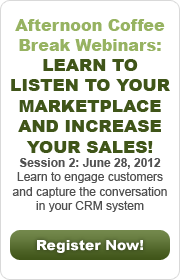

 Download our corporate brochure for more facts about us, our
clients and our solutions.
Download our corporate brochure for more facts about us, our
clients and our solutions.
 Driving Revenue Growth 1
Driving Revenue Growth 1 Satisfying Customers 1
Satisfying Customers 1