| Sage Accpac ERP | ||||||||||||||||||||||||||||||
|
Q – Can I set up an Inventory Control Bill of Material to have a sub-assembly beneath an assembly? A – Yes. In Sage Accpac ERP version 5.4 the Inventory Control Bills of Material feature now supports unlimited levels of assemblies and Each bill of material level includes a list of component parts and quantities, as well as the fixed and variable costs for manufacturing, such To make it easier to handle large BOMs, Inventory Control’s Bills of Material entry screen now provides a tree view that displays, and lets
You can also drill down further into a sub-assembly bill of material by double-clicking on the sub-assembly part number in the tree view.
Note: Multi-Level Bills of Material are available only in Sage Accpac 500 ERP. Q – Can I set up customer item numbers to use when entering Order Entry Orders? A – Yes. In Sage Accpac ERP version 5.4 the new Inventory Control Customer Details form lets you set up a list of numbers that your customers The Customer Details icon is located under the Inventory Control Items and Price Lists folder.
Create the Customer Detail by first choosing the item from your inventory. Specify the customer, the customers’ item number and their description
You can then enter the specified customer item number when entering an Order Entry Order.
Note: Customer item numbers are available only in Sage Accpac 500 ERP. |
||||||||||||||||||||||||||||||
| SageCRM | ||||||||||||||||||||||||||||||
|
Q – What does the Dashboard Tab at the Company Level do? A – The Dashboard tab within the Company context can be used to display a management overview of the status of the customer account — To view a company dashboard:
Q – Can I run Reports from the Dashboard? A – Yes. Reports selected as Favorite reports, which are displayed in the My Favorite Reports category, can be run from the Dashboard.
|
||||||||||||||||||||||||||||||
| Sage Pro ERP | ||||||||||||||||||||||||||||||
|
Q – How do I make my customized reports to appear in a specific order? A – To sequence customized reports on a menu, follow the steps below:
Example:
Q – How do I get rid of the "Error 1526: Invalid Column Name ‘Subcode’” message that appears while posting to General Ledger? A – The issue has been documented under Product Trouble Report (PTR) 78098 and has been fixed in Sage Pro 7.3 Service Pack 1. It occurs when Note: The following should only be done by a Sage Certified Consultant or Business Partner. Create a full and verified backup before proceeding.
Field Property Information
|
||||||||||||||||||||||||||||||
| Back to Top^ |
Search The Site
RSS & Newsletter Subscription
Axis Videos
-
Recent Posts
Categories
Blog Archives

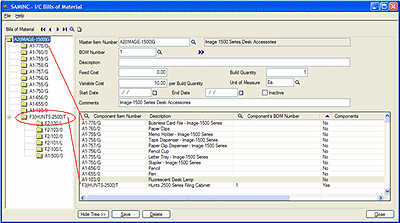
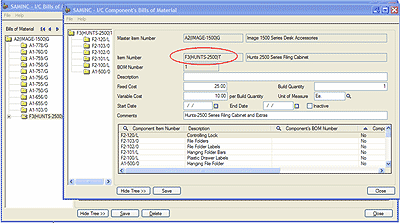
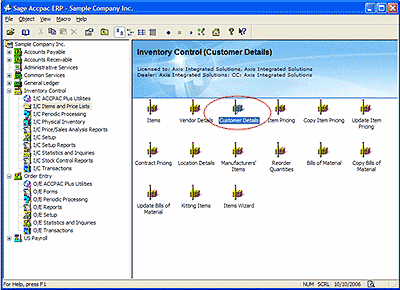
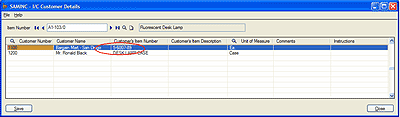
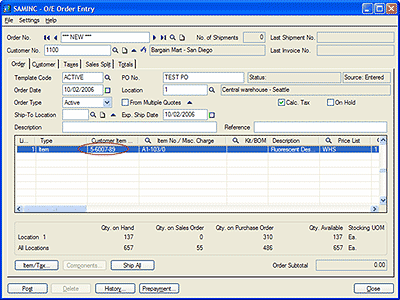
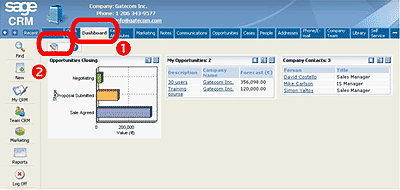
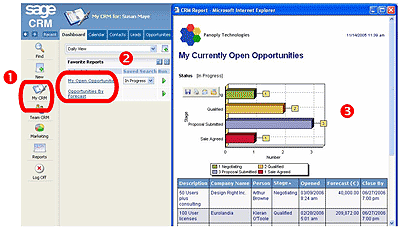
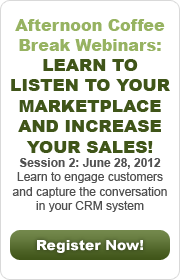

 Download our corporate brochure for more facts about us, our
clients and our solutions.
Download our corporate brochure for more facts about us, our
clients and our solutions.
 Driving Revenue Growth 1
Driving Revenue Growth 1 Satisfying Customers 1
Satisfying Customers 1