In the latest release of Sage Pro ERP 7.4, there are 5 new features in Purchase Orders that make this module more flexible and easier to use than ever before.
The first new feature, which is the ability to edit the ship-to information on purchase orders generated from blanket orders, is very exciting. This will simplify the generation process as well as provide much needed flexibility. The ship-to can be edited either when the blanket order is released (and thus a new purchase order is created) or after the blanket order is released.
To edit the ship-to, select Transactions > Change or Void Orders. Enter the purchase order number that was created from the blanket order.
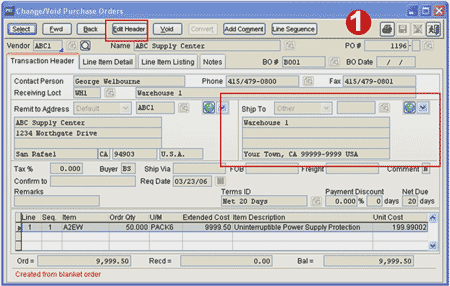
1. Select Edit Header and then type in the ship-to information.
The second new feature also relates to the release of blanket orders. Users can now change the header information and comments after the blanket order has been released. This makes the blanket order release more flexible than ever before.
The third new feature is the retention of purchase order addresses after the period is closed and the data archived. This allows for reprinting of purchase orders as well as the copying of an archived purchase order to an active purchase order.
The fourth new feature is enhancements to the Close Unbilled PO Receipts screen. Two new buttons have been added: Tag All and None. Also, a hotkey <CTRL + E> has been added that will pop up the Select GL Account screen.
To access the Close Unbilled PO Receipts screen, go to Accounts Payable > Transactions > Close Unbilled PO Receipts.
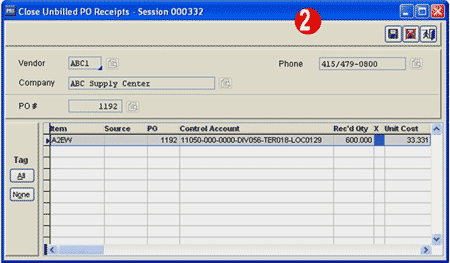
2. Enter the purchase order number that is going to be closed.
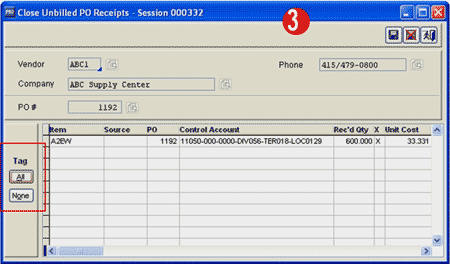
3. Select the line items to be closed, or click on the Tag All button.
If the control account needs to be changed, that can be done with the new hotkey.
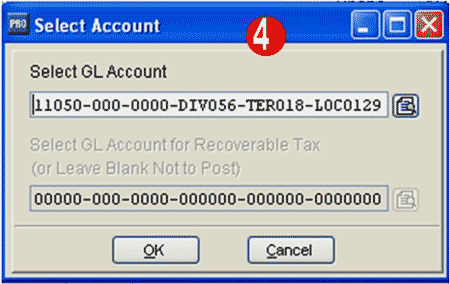
4. Enter a <CTRL + E> and then select the correct General Ledger account. Select save when the process is complete.
The fifth new feature is an improvement on the bid purchase order system and includes the ability to:
- review bid history
- generate multiple purchase orders from the same bid
- combine multiple bids on the same purchase order
- allow the users to select the bid line items to include on the purchase order
- allow the users to adjust the quantities and costs
Select Transactions > Change or Void Orders. Enter the bid purchase order number that is being converted.
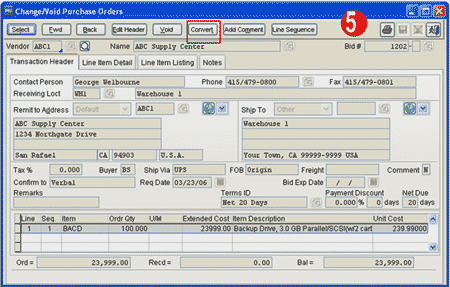
5. Select the Convert button.
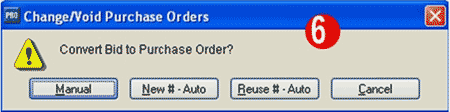
6. If the New #-Auto is selected, the purchase order number from this bid will be the next sequential purchase order number. If Reuse#-Auto is selected, the purchase order from this bid will be the same as the bid number.
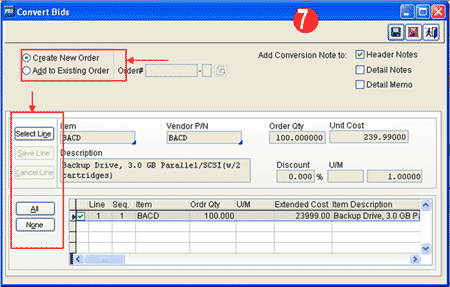
7. If Manual is selected, this screen appears. The user is given the option of creating a new purchase order or adding to an existing order. The existing purchase order does not have to be created from a bid, but it must be a purchase order for the same vendor as the bid. This is also the screen that allows users to select line items to be added to the purchase order by clicking on the Select Line button.
As this article shows, the new features in the Sage Pro ERP 7.4 Purchase Order module provide flexibility and ease of use to one of the core operating modules.
If you have any questions or need additional assistance, please contact your AXIS consultant or email us at info@axisglobalpartners.com for more information.

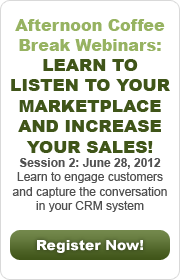

 Download our corporate brochure for more facts about us, our
clients and our solutions.
Download our corporate brochure for more facts about us, our
clients and our solutions.
 Driving Revenue Growth 1
Driving Revenue Growth 1 Satisfying Customers 1
Satisfying Customers 1