If you like working with your keyboard, a number of hot keys are available to make it quicker and easier for you to perform certain tasks in the system. Different hotkeys are available in different CRM screens. You can identify the availability of a hotkey when you see that the first letter of the action button name is underlined. Selecting Alt plus the letter that is underlined performs that action. For example if letter T is underlined on the New Task action button on the current screen, selecting Alt and T creates a new task
The complete list of hotkeys that are available are:
General
- Alt + A: Creates a new appointment within the Calendar / Tasks or Communications tab.
- Alt + T: Creates a new task within the Calendar / Tasks or Communications tab.
- Alt + E: Creates a new E-mail within the Calendar / Tasks or Communications tab.
- Alt + V: Switches between Calendar and List view within the Calendar / Tasks or Communications tab.
- Alt + F: Filters a list according to the criteria you specified.
- Alt + N: Creates a new entity in the current context.
- Alt + C: Lets you exit from some screens.
- Alt + S: Saves records.
Drop Down Lists
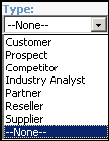
Drop-down lists provide predefined lists of selections. They help increase the accuracy of data entry and make filtering and reporting on data much easier. Drop-down lists can be accessed by selecting the drop-down arrow with the mouse, or ALT +! on the keyboard.
Checkboxes
![]()
Checkboxes can be toggled on or off by clicking in the checkbox. An example of a checkbox is the Private field of a communication (task or appointment). You can also toggle the checkbox using the Spacebar on the keyboard.

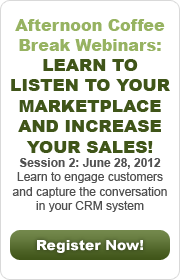

 Download our corporate brochure for more facts about us, our
clients and our solutions.
Download our corporate brochure for more facts about us, our
clients and our solutions.
 Driving Revenue Growth 1
Driving Revenue Growth 1 Satisfying Customers 1
Satisfying Customers 1